Blank Screen when Logging InUpdated 10 months ago
Are you seeing a blank screen after logging into Unicorns.LIVE?
If so, this is a problem with your browser version.
The solution is to update the web browser to the last version available. Clearing the web browser cache and deleting the cookies is recommended too.
If you're seeing black screen on a tv browser, you can see if your Smart TV browser has updates available. If you don't know how to check this, we recommend you perform a web search to find out this information. However, we do not support TV browsers. We recommend that you use a casting device, such as AirPlay or Chromecast.
Please be advised that after you clear cache and cookies, some settings on sites get deleted. For example, if you were signed in, you’ll need to sign in again. In addition, some sites may seem slower because content, like images, need to load again.
Google Chrome (macOS & Windows):
- Make sure that your web browser is up-to-date by following the instructions here.
- Clear your cache and your cookies by following the instructions here.
Google Chrome (iOS):
- Make sure you are on the current version of Google Chrome for iOS. You can check this by following the instructions here.
- Clear your cache and cookies by following the instructions here.
- In addition, make sure that your iOS is up-to-date. As of July 2020, the current version of iOS is 13.5.1. Earlier versions can cause black screens when trying to stream videos.
Safari (macOS):
If you have updates available to your macOS, then it's possible you will also have an update available for Safari. You can check the App Store app on your mac to see if there are updates available, just click the Apple icon in the upper left hand corner, then select App Store...
- Clear your cookies by following the instructions here.
- Clear your cache by following these instructions:
- Click on the Safari drop-down menu and select Preferences.
- Click the Advanced tab. Select the Show Develop menu in menu bar checkbox and close the Preferences window.
- Select the Develop drop-down menu. Click Empty Cache.
- You may want to also clear your browser history. Select the History drop-down, then Clear History.
Safari (iOS):
- If you have updates available to your iOS, then it's possible you will also have an update available for Safari. You can check your Settings > General > Software Update to see if you have an update available.
- As of July 2020, the current version of iOS is 13.5.1. Earlier versions can cause black screens when trying to stream videos.
- Clear your Safari iOS history, cache and cookies by following the instructions here.
Edge:
- Microsoft has deprecated the early version of Edge.
- Microsoft released a new version of their Edge browser, which is based on Chromium (Google Chrome), please refer to: https://www.microsoft.com/en-us/edge and download the latest version of Edge. You can also read more about the versions of Edge that are currently supported by Microsoft.
- Clear your browser history and cookies by following the instructions here.